General Options
On the ôGeneral Optionsö page you can configure the program start-up settings and dialog options.

To run GetByMail at system start-up select ôRun GetByMail at System start-upö check box. To run GetByMail in minimized mode select ôRun GetByMail minimized as System Tray Iconö check box. To activate GetByMail auto start mode select ôStart GetByMail on runö check box.
To enable splash screen at program start-up select ôShow splash screen at start-upö check box. To enable close application dialog select ôShow close application dialogö check box.
Message Options
On the ôMessage Optionsö page you can configure message send/receive and attachment options.
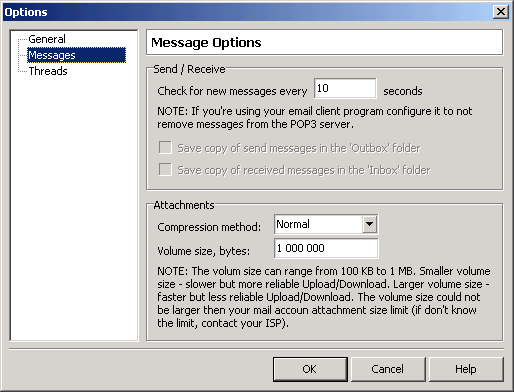
In the case of Internet E-mail (POP3/SMTP) configuration GetByMail checks your POP3 server account for new messages at specified time intervals. By default new messages are checked at a time interval of 10 seconds (minimal possible value). Before editing the default check time interval you should remember: smaller check time interval means a faster GetByMail performance.
NOTE: It is strongly recommended to shut down your e-mail client program (Microsoft Outlook Express, Eudora...) to assure reliable work of GetByMail. In other case you should configure your e-mail client not to remove messages from the POP3 server. Microsoft Outlook Express users can change the setting to "leave a copy of messages on server" under Tools->Accounts-> [Select Account] ->Advanced tab->Delivery section.
In the case of Microsoft Exchange Server mail configuration GetByMail permanently checks your inbox for new messages and no new messages check time interval is needed. If you want to save GetByMail request/response messages in Outlook client select ôSave copy of send messages in the Outbox folderö and ôSave copy of received messages in the Inbox folderö check boxes.
During Download/Upload operations the files and/or folders are compressed and split (if a compressed file is larger than a specified volume size) into a small pieces before being sent. You can change default compression method and splitting volume size (in bytes).
NOTE: The volume size can range from 100 KB to 1 MB. A smaller volume size means a slower but more reliable Upload/Download. A Larger volume size means a faster but less reliable Upload/Download. The volume size can not be larger then your mail account attachment size limit (if you don't know the limit, contact your ISP).
Thread Options
On the ôThread Optionsö page you can configure download and upload thread timeouts.
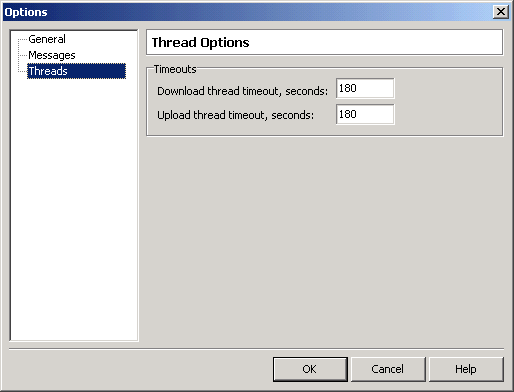
GetByMail usually terminates your download thread when the command cannot be finished in the specified period of time. This period is defined by the ôDownload thread timeoutö value (in seconds).
NOTE: The minimal download thread timeout value is 180 seconds.
GetByMail usually terminates a remote user upload thread when the command cannot be finished in a specified period of time. This period is defined by ôUpload thread timeoutö value (in seconds).
NOTE: The minimal upload thread timeout value is 180 seconds.